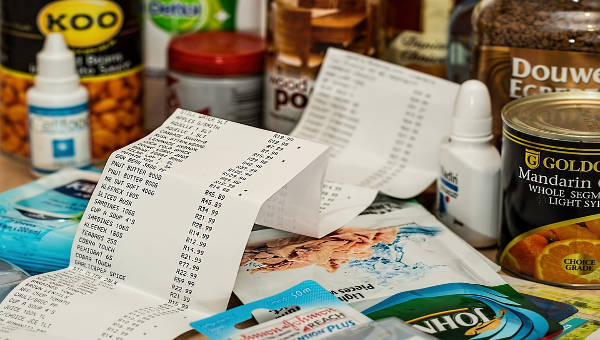Every time we buy or pay for something we get either a small sheet of paper or received an email detailing what we paid for from that particular store or service center. In a closer look, you’ll notice that there are different receipt format detailing payment information from different businesses.
- Receipt Samples
- Payment Receipt Templates
It is only time relevant to start learning and making a microsoft word receipt now that we are surrounded with high technology in which efficiency is one strong purpose. There are steps on how to create and export receipts into PDF and how to write an invoice listed on the following paragraphs.
How to Export Receipts into a PDF File
Nowadays, most companies are offering paperless transactions. You must’ve learned about rent receipt in PDF or other bills sent thru email. PDF stands for Portable Document Format, which you could access, share, and print anytime. Here are simple steps for you to follow on how to export receipts into a PDF file:
- Open your receipts or the available sample receipts in office programs like MS Word first.
- Once you have your receipt in a Word file, click File tab, then click Save As.
- In the File types section, choose create PDF.
- Type the file name of the receipt, then Save.
How Do You Write an Invoice?
Before you learn how to write an invoice, you should take note that invoice and receipts are two different documents. A variety of invoice templates is available as well as general receipt templates and sales receipt in PDF is available.
- Put the company’s name at the top portion together with other business details.
- Write the recipient’s name, address, and other important details.
- Input the invoice number to easily track the document.
- On the content section, list all the services or items rendered, as well as other additional fees.
- Create a subtotal and then list the taxes, then create the total.
Steps in Creating PDF Receipt
Creating PDF receipts is essential now because merely saving a word file and sending it to someone disrupts the formatting most of the time. PDF files also have smaller file size, can be protected by password, and could work on any operating system. Now that you know how PDF files are slightly better than tradition word file, learn to create it:
- Use any office programs available in your computer. Select the different sales, cash, donations, and payment receipt samples offered that serves you best. These templates have different payment receipt formats, so make sure that you choose the one that suits the contents you’re about to input.
- When you’re done choosing which receipt template you’ll use, it’s time to tweak and customize the information encoded in the template. Double-check if the necessary details were included, like business and payment information.
- After customizing the document, and before you save the file, go to File tab then Save As. Change the file type into PDF. Type the file name and click Save.
Bear in mind that formatting tax receipts is different from other types of receipts. This is solely for the purpose of taxes and is provided by the internal revenue department.
Related Posts
FREE 6+ Parking Receipt Samples in PDF | MS Word
FREE 8+ Car Payment Receipts in MS Word | PDF
FREE 8+ Loan Receipt Templates Examples In MS Word | PDF
FREE 16+ Printable Hotel Receipt Templates in PDF | MS Word
FREE 6+ Sample rent receipt form in MS Word | PDF
FREE 10+ Sample Receipt Voucher Templates in PDF | MS Word
FREE 10+ Fee Receipt Samples in PDF | MS Word | Google Docs | Excel | Apple Numbers | Apple Pages
FREE 7+ Vehicle Sales Receipt Samples in MS Word | PDF
FREE How to Create a Car Rental Receipt [9+ Samples]
FREE 13+ Taxi Receipt Templates in PDF | Google Docs | Google Sheets | Excel | MS Word | Numbers | Pages
FREE 10+ Receipt Book Samples in PDF
FREE 10+ Online Receipt Samples in MS Word | Google Docs | Google Sheets | MS Excel | PDF
FREE 10+ Personal Analysis Samples in MS Word | Google Docs | Pages | PDF
FREE 5+ Non Profit Receipt Samples in PDF
FREE 10+ Advance Receipt Samples in PDF | DOC